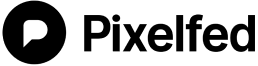Pixelfed + Docker installation
If anything is confusing, unclear, missing, or maybe even wrong on this page, then please let us know by submitting a bug report ❤️
Connect via SSH to your server and decide where you want to install Pixelfed.
INFO
In this guide, I will assume you will install Pixelfed in /data/pixelfed and that the Docker Prerequisites are met.
You can change the installation path; update the commands below to fit your setup.
Initial set up
Create the directory
mkdir -p pixelfed-glitchPrepare your docker environment
If you want to run the prebuilt images, you can copy the docker compose relevant files :
docker-compose.yml, or the simpler versiondocker-compose.simple.ymlthe environment variable file
.env.dockeradditionally, you can fetch the content of the
scriptsfolder for convenient scripts. you can fetch the folder using download-directory.github.io.Make sure to unzip it in a
scriptsfolder.
Alternatively, especially if you want to rebuild your own images, you can clone the Pixelfed Glitch project :
git clone https://github.com/pixelfed-glitch/pixelfed.git pixelfed-glitchIf you plan on rebuilding the docker images, you will then be using the docker-compose.build.yml file.
Change directory
cd pixelfed-glitchConfiguring your site
Copy the example file
Pixelfed Glitch contains a default configuration file (.env.docker) you should use as a starter; however, before editing anything, make a copy of it and put it in the right place (.env).
Run the following command to copy the file:
cp .env.docker .envModify the docker compose file
TIP
There is three versions of the docker-compose.yml file. Independently on the one you want to use, make sure to rename it to docker-compose.yml, or append -f <nameofyourfile> to your docker compose command.
The configuration file can be quite long, but the good news is that you can ignore most of it; most of the server-specific settings are configured for you out of the box.
The minimum required settings you must change is:
- (required)
APP_DOMAIN, which is the hostname you plan to run your Pixelfed server on (e.g.,pixelfed.social) - must not includehttp://or a trailing slash (/)! - (required)
DB_PASSWORD, which is the database password; you can use a service like pwgen.io to generate a secure one. - (optional)
ENFORCE_EMAIL_VERIFICATIONshould be set to"false"if you don't plan to send e-mails. - (optional)
MAIL_MAILERand relatedMAIL_*settings if you plan to use an E-mail/SMTP provider - See E-mail variables documentation. - (optional)
PF_ENABLE_CLOUD/FILESYSTEM_CLOUDif you plan to use an Object Storage provider.
See the Configure environment variables and Configuration documentation for details!
You need to mainly focus on the following sections.
You can skip the following sections since they are already configured/automated for you:
RedisDatabase(except forDB_PASSWORD)One-time setup tasks
Starting the service
With everything in place and (hopefully) well-configured, we can now go ahead and start our services by running:
docker compose up -dThis will download all the required Docker images, start the containers, and begin the automatic setup.
You can follow the logs by running docker compose logs - you might want to scroll to the top to logs from the start.
You can use the CLI flag --tail=100 to only see each container's most recent (100 in this example) log lines.
You can use the CLI flag --follow to continue to see log output from the containers.
You can combine --tail=100 and --follow like this docker compose logs --tail=100 --follow.
If you only care about specific containers, you can add them to the end of the command like this docker-compose logs web worker proxy.
First login to Pixelfed Glitch
You successfully launched Pixelfed Glitch. Now you need an account !
For that, you can run :
docker compose exec -u www-data web php artisan user:createYou can replace exec with run if no web instance is running.
To make your user administrator of the instance:
# replace `<usernickname>` with the user nickname
docker compose exec -u www-data web php artisan user:admin <usernickname>At this point, you might still have issues with mail setup.
If you want to manually verify the users email address:
# replace `<usernickname>` with the user nickname
docker compose exec -u www-data web php artisan user:verifyemail <usernickname>Done
You made it to the end of the installation tutorial and hopefully you have fully functional Pixelfed instance.
We recommend your next steps is to check out how to customize your Pixelfed instance
If anything was confusing, unclear, or maybe even wrong on this page, then please let us know by submitting a bug report ❤️